エクセルで寸法線を簡易的に描画してみました。
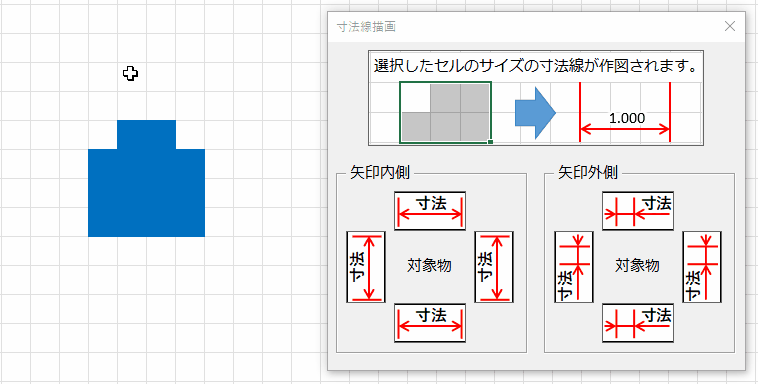
今回はセル幅のピクセル(px)を表示してみましたが、
テキストボックスなので自分で数値は書き換え可能で、
後で幅を手動で変更も可能です。
横幅はこれで取れます。
Selection.width縦幅はこちら
Selection.height参考で上側の引き出し線のコードで説明します。
左右の線と矢印を描画する
Dim 範囲 As Range: Set 範囲 = Selection
Dim x1 As Double, y1 As Double, x2 As Double, y2 As Double
Dim shp1 As Object, shp2 As Object, shp3 As Object
'左側の引き出し線
x1 = 範囲.left
y1 = 範囲.top
x2 = 範囲.left
y2 = 範囲.top + 範囲.height
Call 直線(x1, y1, x2, y2)
Set shp1 = Selection.ShapeRange
'右側の引き出し線
x1 = 範囲.left + 範囲.width
y1 = 範囲.top
x2 = 範囲.left + 範囲.width
y2 = 範囲.top + 範囲.height
Call 直線(x1, y1, x2, y2)
Set shp2 = Selection.ShapeRange
'矢印線
x1 = 範囲.left
y1 = 範囲.top + 10
x2 = 範囲.left + 範囲.width
y2 = 範囲.top + 10
Call 両矢印(x1, y1, x2, y2)
Set shp3 = Selection.ShapeRangePrivate Sub 直線(ByVal x1 As Double, ByVal y1 As Double, _
ByVal x2 As Double, ByVal y2 As Double)
With ActiveSheet.Shapes.AddConnector(msoConnectorStraight, x1, y1, x2, y2)
.Line.ForeColor.rgb = rgbRed
.Line.Weight = 1.5
.Select
End With
End SubPrivate Sub 両矢印(ByVal x1 As Double, ByVal y1 As Double, _
ByVal x2 As Double, ByVal y2 As Double)
With ActiveSheet.Shapes.AddConnector(msoConnectorStraight, x1, y1, x2, y2)
.Line.ForeColor.rgb = rgbRed
.Line.Weight = 1.5
.Line.BeginArrowheadStyle = msoArrowheadOpen
.Line.EndArrowheadStyle = msoArrowheadOpen
.Select
End With
End Subテキストボックスを配置する
Dim shp4 As Object
Dim テキストサイズ As Long: テキストサイズ = 50
'寸法表示
Dim x位置 As Double, y位置 As Double
x位置 = 範囲.left + 範囲.width / 2
y位置 = 範囲.top + 10 - テキストサイズ / 3 / 2
Call 寸法(x位置, y位置, テキストサイズ, 範囲.width)
Set shp4 = Selection.ShapeRangePrivate Sub 寸法(ByVal x位置 As Double, ByVal y位置 As Double, _
ByVal テキストサイズ As Long, 寸法 As Double)
'ポイントをピクセルに変換
寸法 = Round(寸法 * 4 / 3, 3)
'中心に原点を持ってくる
Dim l As Double: l = x位置 - テキストサイズ / 2)
Dim t As Double: t = y位置 - (テキストサイズ / 3 / 2)
'描画
With ActiveSheet.Shapes.AddShape(Type:=msoShapeRectangle, _
left:=l, top:=t, width:=テキストサイズ, height:=テキストサイズ / 3)
.Fill.Visible = msoFalse '塗りつぶし無し
.Line.Visible = msoFalse '線無し
With .TextFrame
.Characters.text = 寸法 & "px" 'テキスト
.Characters.Font.Color = rgbBlack 'テキスト色
.Characters.Font.size = 12 'フォントサイズ
.HorizontalAlignment = xlHAlignCenter '左右中央揃え
.VerticalAlignment = xlVAlignCenter '上下中央揃え
.HorizontalOverflow = xlOartHorizontalOverflowOverflow '横にはみ出して表示
.VerticalOverflow = xlOartHorizontalOverflowOverflow '縦にはみ出して表示
.MarginLeft = 3 '左余白
.MarginRight = 0 '右余白
.MarginTop = 0 '上余白
.MarginBottom = 0 '下余白
End With
With .TextFrame2
.WordWrap = msoFalse '図形内でテキストを折り返さない
'フォントの光彩(白の縁取り)
With .TextRange.Font.Glow
.Color = rgbWhite
.Transparency = 0
.Radius = 10
End With
End With
.Select
End With
End Sub最後にグループ化して図形の選択を解除しておく
'グループ化
shp1.Select Replace:=False 'False:拡張選択
shp2.Select Replace:=False 'False:拡張選択
shp3.Select Replace:=False 'False:拡張選択
shp4.Select Replace:=False 'False:拡張選択
Selection.Group
範囲.Select
End Subスポンサーリンク



